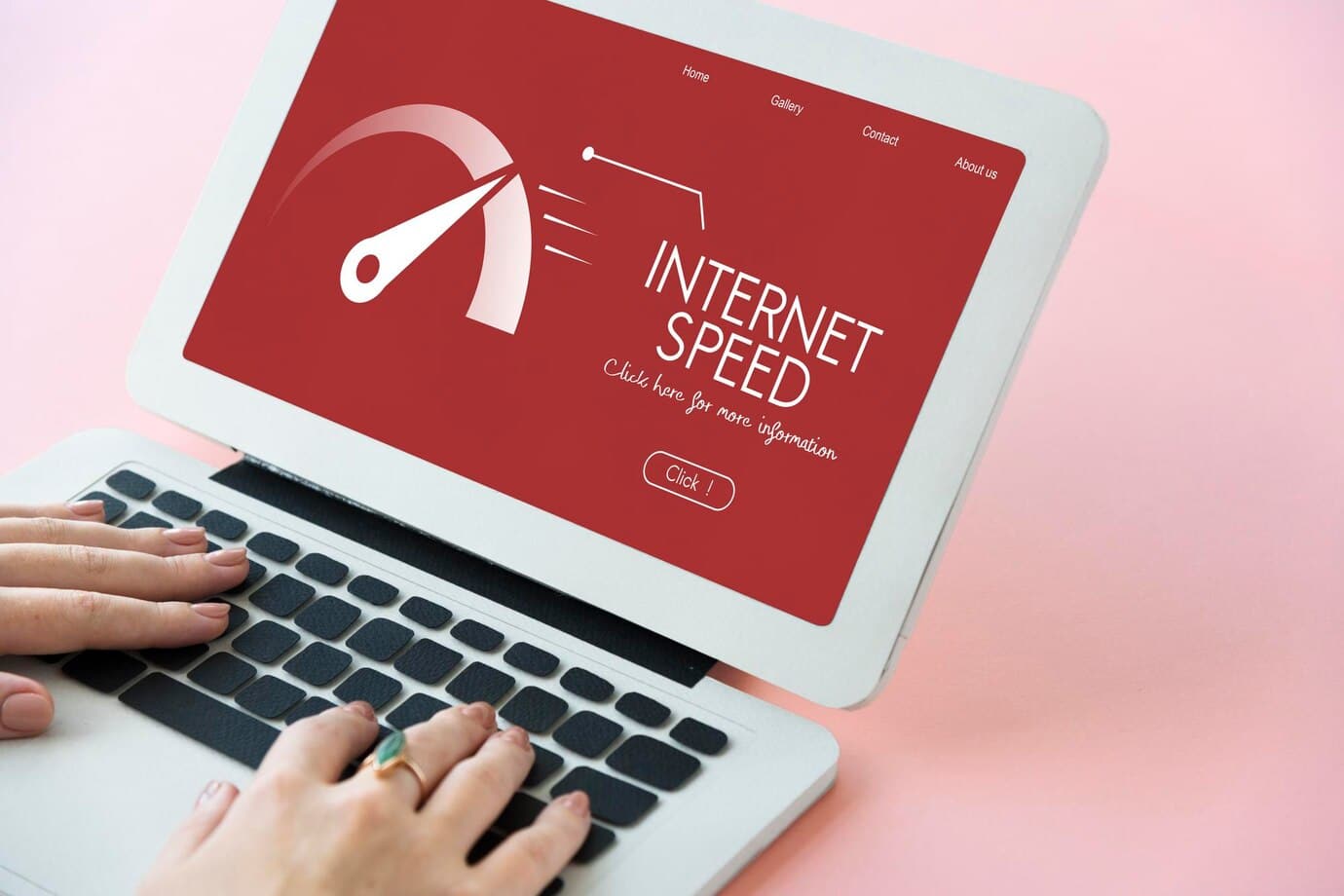
How to Improve Your Internet Speed with Simple Fixes
Few things are more frustrating than slow internet, especially when you’re working, streaming, or gaming. The good news is that you don’t need to be a tech expert to improve your connection. With a few simple fixes—like optimising router settings, reducing network congestion, and upgrading your equipment—you can significantly boost your WiFi speed.
In this guide, we’ll cover the common causes of slow internet and share practical tips to improve your connection for smoother browsing, streaming, and online gaming.
Pro Tip: If you’re experiencing slow internet speeds, try switching to the 5 GHz band on your dual-band router. It offers faster speeds with less interference compared to the 2.4 GHz band, making it ideal for activities like gaming and streaming.
Quick Guide: Simple Fixes to Boost Your Internet Speed
- Optimise Router Placement: Place your router centrally and elevate it to avoid interference.
- Update Router Settings: Switch to a less congested channel, enable QoS, and ensure firmware is up-to-date.
- Reduce Network Congestion: Disconnect idle devices and schedule large downloads during off-peak hours.
- Use Ethernet for Critical Devices: Connect gaming consoles and streaming devices via Ethernet for stable speeds.
- Invest in WiFi Extenders or Mesh Systems: Expand coverage with extenders or a mesh WiFi system for large areas.
Important Tip: Regularly update your router’s firmware to ensure optimal performance. Firmware updates fix bugs, improve security, and enhance the overall speed of your connection, keeping your internet running smoothly.
Why Is Your Internet Slow?

Before diving into solutions, it’s helpful to understand the common culprits behind sluggish internet speeds:
- Router Placement: Poor positioning weakens the signal. If your router is tucked away in a corner or behind furniture, your connection may suffer.
- Network Congestion: Too many devices on the same network reduce available bandwidth. Smart TVs, gaming consoles, and smart home devices all compete for speed.
- Outdated Equipment: Older routers may struggle with modern speed demands. Newer routers support faster connections and better performance.
- Interference: Devices like microwaves, cordless phones, and baby monitors can interfere with WiFi signals, especially on the 2.4 GHz band.
- ISP Issues: Internet service providers (ISPs) sometimes throttle speeds or experience outages, affecting your connection.
Boost WiFi Speed with These Simple Fixes

1. Optimise Your Router Placement
Your router’s position plays a major role in signal strength. Poor placement leads to slow speeds and dead zones.
- Place the router centrally: Position your router in a central location for even coverage throughout your home or office.
- Avoid obstructions: Keep the router away from thick walls, metal objects, and electronics that can block signals. Concrete walls, large mirrors, and fish tanks significantly weaken WiFi strength.
- Elevate the router: Place it on a higher shelf to reduce interference and increase coverage. Keeping it off the floor minimises signal disruption.
2. Update Your Router Settings
Tweaking your router’s settings can make a big difference in performance. Here’s how to optimise it:
- Switch to a less congested channel: In crowded areas, neighbouring WiFi networks can cause interference. Use apps like WiFi Analyzer to identify the least crowded channel and switch to it.
- Enable QoS (Quality of Service): Prioritise bandwidth for essential activities like video calls or gaming. This ensures smoother performance for critical tasks.
- Update your firmware: Routers need regular updates for bug fixes, security patches, and performance enhancements. Check your router’s admin panel to install the latest firmware.
- Use the 5 GHz band: If your router supports dual-band WiFi, switch to the 5 GHz band for faster speeds and less interference. The 2.4 GHz band covers a broader area but is prone to congestion.
3. Reduce Network Congestion
When too many devices connect to your network, they compete for bandwidth, slowing down your connection.
- Disconnect idle devices: Smart TVs, gaming consoles, and smart home gadgets can consume bandwidth even when not in use. Disconnect or power them off when you don’t need them.
- Schedule large downloads during off-peak hours: Automatic updates from game consoles, operating systems, and cloud backups can clog your network. Set them to run overnight.
- Use guest networks: Create a separate guest network for visitors or secondary devices. This prevents them from slowing down your main network.
- Upgrade to a dual-band or tri-band router: This distributes devices across multiple bands, reducing congestion and improving speed.
4. Use Ethernet for Critical Devices
While WiFi is convenient, a wired Ethernet connection offers faster and more stable internet, making it ideal for high-bandwidth activities.
- Connect gaming consoles and streaming devices via Ethernet: This eliminates lag and ensures consistent speeds.
- Use a powerline adapter: If running Ethernet cables isn’t feasible, powerline adapters transmit data through your home’s electrical wiring. This allows you to connect distant devices with a stable connection.
5. Invest in a WiFi Extender or Mesh System
For larger homes or offices, extending your WiFi coverage improves signal strength and eliminates dead zones.
- WiFi Extenders: These devices amplify your router’s signal, improving coverage in weak areas. They are affordable and easy to install.
- Mesh WiFi Systems: Create a seamless network with multiple nodes placed around your home. Google Nest WiFi and Eero are popular options for whole-home coverage.
- Access Points: For superior performance, add wired access points to different areas of your home. These provide stronger, more reliable signals than extenders.
How to Fix Slow Internet with Quick Troubleshooting
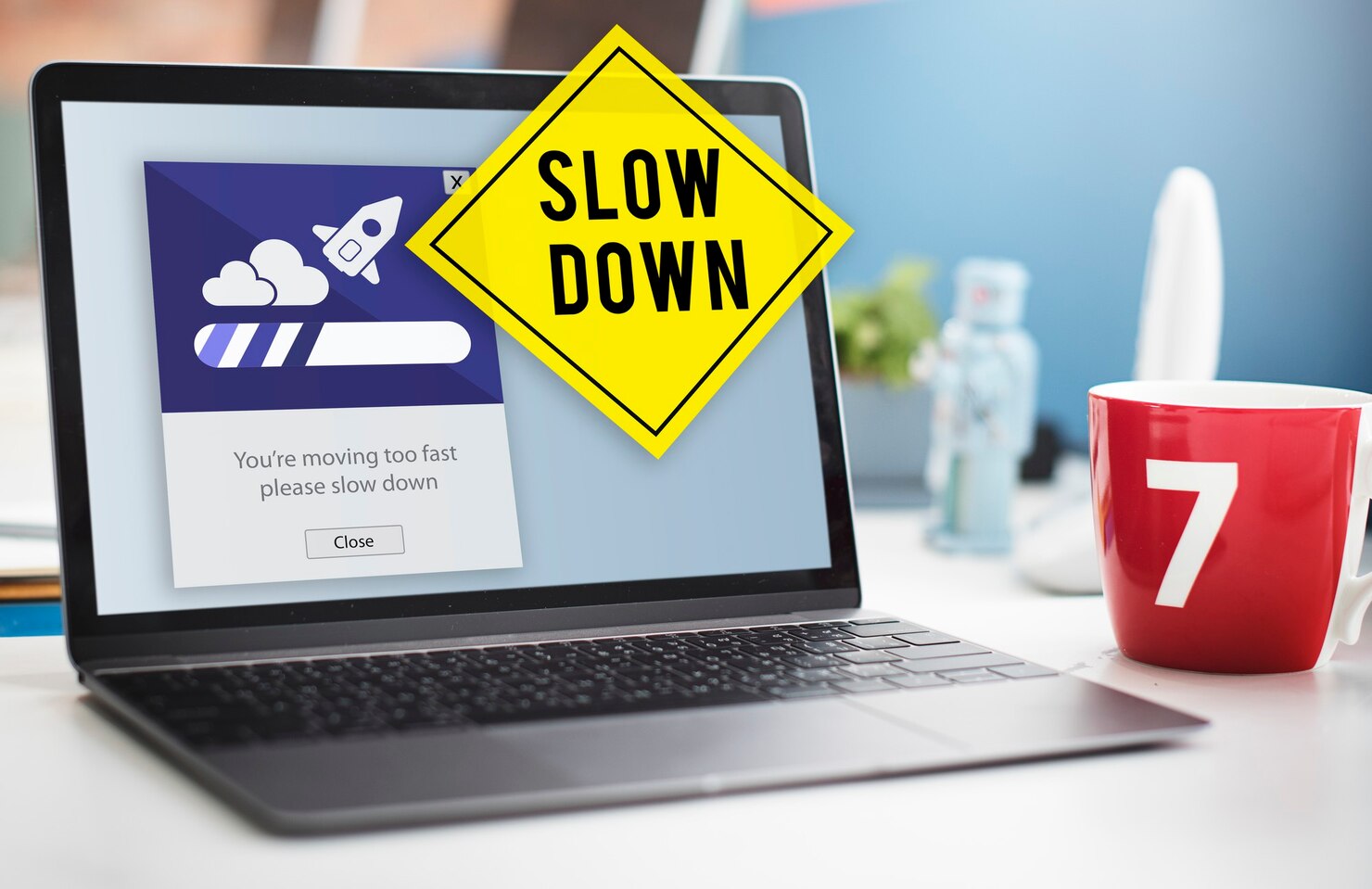
If you’re still struggling after optimising your setup, try these quick fixes:
- Restart your router: Unplug the router, wait 30 seconds, and plug it back in. This clears the cache and can fix minor connectivity issues.
- Check for background apps: Apps running in the background—like cloud backups or streaming services—can consume bandwidth. Close unnecessary apps to free up speed.
- Run a speed test: Use tools like Speedtest.net or Fast.com to measure your internet speed. If the results are significantly lower than what your ISP promises, it may be time to contact them.
- Contact your ISP: If you’ve tried everything and your internet is still slow, reach out to your service provider. They can check for network issues, reset your connection, or recommend equipment upgrades.
Frequently Asked Questions (FAQs)
1. How can I improve my internet speed without upgrading my equipment?
You can improve your internet speed by optimising your router placement, updating router settings, reducing network congestion, and using Ethernet for high-demand devices like gaming consoles or streaming devices. These adjustments can significantly boost your connection.
2. Does switching to the 5 GHz band really improve my internet speed?
Yes, switching to the 5 GHz band on your router can provide faster speeds with less interference compared to the 2.4 GHz band. It’s particularly beneficial for activities like gaming and streaming where stable, high-speed connections are crucial.
3. What should I do if my internet is still slow after trying the fixes?
If your internet is still slow after making adjustments, try restarting your router, checking for background apps consuming bandwidth, or running a speed test. If the issue persists, contact your ISP to see if there are network issues or to inquire about equipment upgrades.
4. How can I reduce network congestion at home?
To reduce network congestion, disconnect idle devices, schedule large downloads during off-peak hours, and use guest networks for visitors. Upgrading to a dual-band or tri-band router can also help distribute devices more effectively across multiple bands.
5. What’s the difference between a WiFi extender and a mesh system?
A WiFi extender amplifies your router’s signal to improve coverage in weak areas, while a mesh WiFi system creates a seamless network with multiple nodes placed around your home for whole-home coverage. Mesh systems provide more reliable and faster signals than extenders, especially in larger spaces.
Speed Up Your Connection
With just a few tweaks, you can significantly improve your internet speed. From repositioning your router and updating its settings to reducing congestion and upgrading to a mesh system, these simple fixes can lead to smoother streaming, quicker downloads, and more reliable connectivity.
If you’ve tried any of these methods or have your own tips, share them in the comments below. A faster, more stable internet connection is just a few fixes away!
