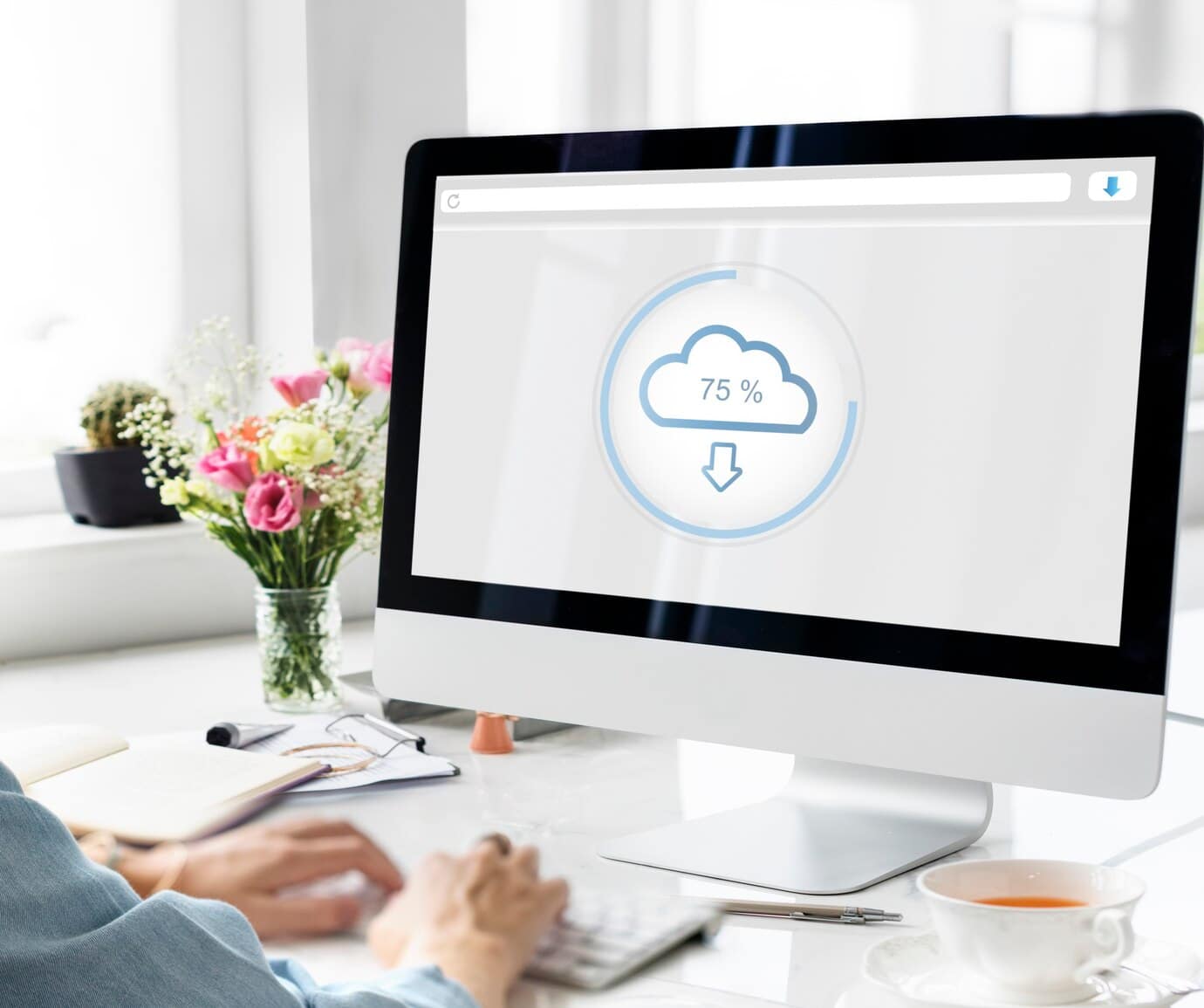
The Best Data Backup Solutions for Your Devices
In an age where our digital lives are more important than ever, protecting your data should be a top priority. Whether it’s family photos, important work documents, or personal projects, losing data can be devastating. Fortunately, there are several effective ways to safeguard your files. This guide will explore cloud storage vs external hard drives, the best backup solutions, and how to protect important files.
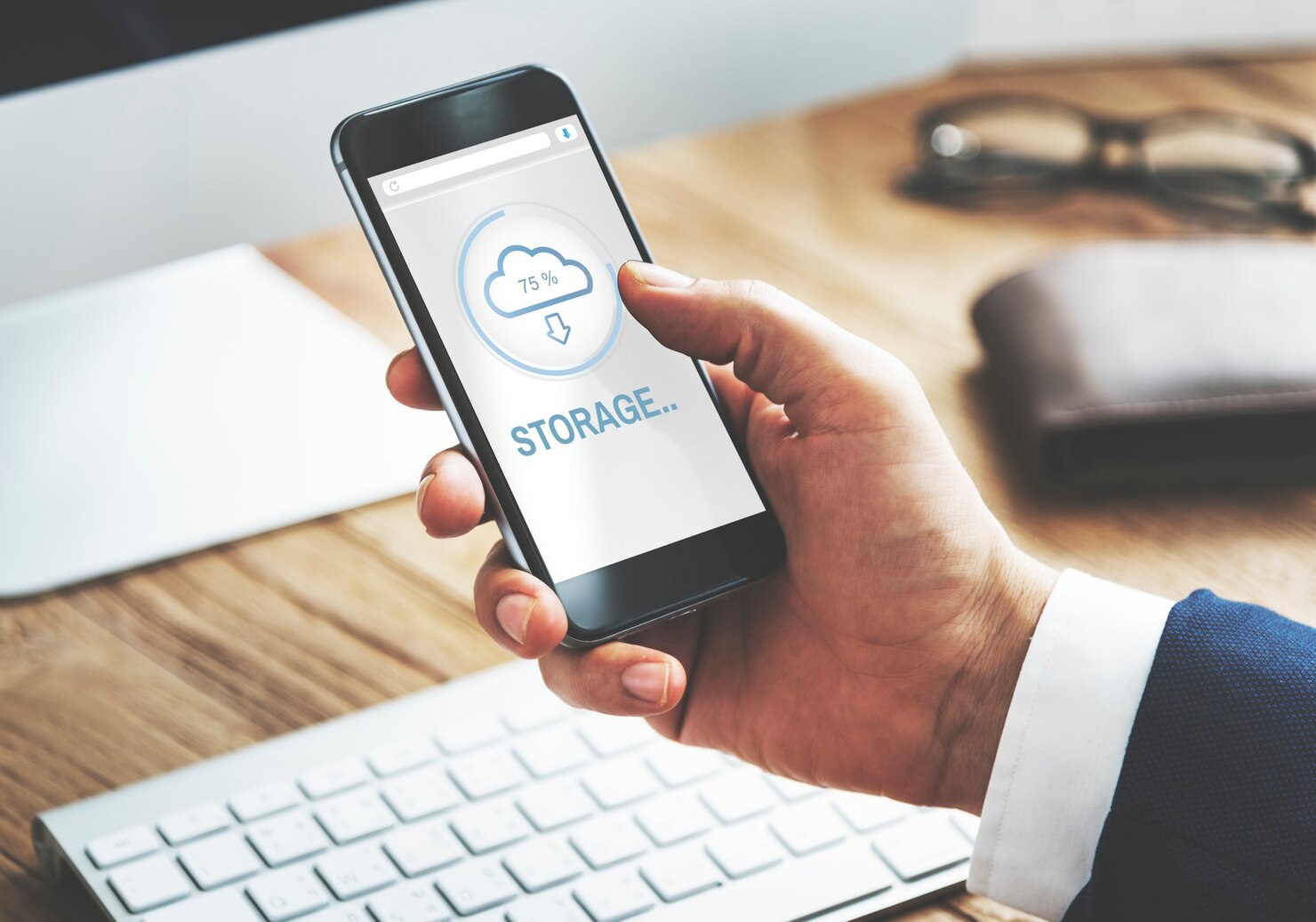
Why Do You Need a Data Backup Solution?
Before diving into backup methods, it’s crucial to understand why backing up your data is essential:
- Accidents Happen: Whether it’s a spilled drink, accidental deletion, or power surge, data loss can occur unexpectedly.
- Hardware Failures: Hard drives wear out over time, and sudden failures can result in permanent data loss. SSDs are more reliable but not immune.
- Cyber Threats: Ransomware attacks and hacking attempts put your files at constant risk. Without a backup, you might lose everything.
- Device Theft or Loss: Losing a laptop or phone doesn’t just mean losing the hardware — it could mean losing irreplaceable data.
- Peace of Mind: Knowing your files are backed up provides peace of mind, especially when dealing with critical information or sentimental items like family photos.
Cloud Storage vs External Hard Drives: Which Is Better?
When it comes to backup solutions, the debate often revolves around cloud storage vs external hard drives. Let’s break down the pros and cons of each.
Cloud Storage
Cloud storage is an increasingly popular option due to its convenience and accessibility.
- Pros:
- Accessible from anywhere with an internet connection.
- Automatic backups ensure your data is always up to date.
- Protection from physical damage, such as fire, floods, or theft.
- Scalable storage plans that grow with your needs.
- Version history on some services lets you restore older versions of files.
- Cons:
- Requires a reliable internet connection.
- Monthly subscription fees can add up.
- Privacy concerns over storing sensitive data online.
- Upload and download speeds depend on internet bandwidth.
External Hard Drives
For those who prefer a physical backup, external hard drives offer a reliable and cost-effective solution.
- Pros:
- One-time purchase with no recurring fees.
- Fast data transfers, especially with USB 3.0, USB-C, or Thunderbolt connections.
- No internet required for access.
- Full control over your data — no third-party access.
- Cons:
- Vulnerable to physical damage, theft, or loss.
- Requires regular manual backups unless paired with backup software.
- Limited storage capacity unless you invest in larger drives.

The Best Backup Solutions
For optimal protection, using a combination of cloud storage and external hard drives is ideal. Here are some of the best backup solutions available:
1. Google Drive
- Why It’s Great: Seamless integration with Android devices and Google Workspace.
- Storage Options: 15 GB free, with affordable plans for additional storage.
- Best For: Personal documents, photos, and collaboration.
- Bonus Tip: Use Google One for expanded storage and additional features like dark web monitoring.
2. Dropbox
- Why It’s Great: Simple interface with robust file-sharing capabilities.
- Storage Options: Free tier with 2 GB, and premium plans for more space.
- Best For: Team collaboration and file syncing across devices.
- Bonus Tip: Use “Selective Sync” to keep only the most important files on your device while storing the rest in the cloud.
3. iCloud
- Why It’s Great: Best for Apple users, with automatic device backups.
- Storage Options: 5 GB free, with affordable upgrades.
- Best For: Backing up iPhones, iPads, and Macs.
- Bonus Tip: Enable “Optimize Storage” to save space by storing full-resolution photos in the cloud.
4. External SSDs (e.g., Samsung T7, SanDisk Extreme)
- Why It’s Great: Faster and more durable than traditional hard drives.
- Storage Options: Available in sizes from 500 GB to 2 TB.
- Best For: Large media files, game libraries, and quick transfers.
- Bonus Tip: Use encryption software to protect sensitive data stored on your drive.
5. NAS (Network Attached Storage)
- Why It’s Great: Allows you to create a private cloud accessible over your home network.
- Storage Options: Customisable depending on the number of drives.
- Best For: Advanced users needing large-scale backups.
- Bonus Tip: Set up automatic backups from all devices on your network for added convenience.
How to Protect Important Files: Best Practices
Regardless of which backup solution you choose, following these best practices will ensure your files remain protected:
- Use the 3-2-1 Rule: Keep three copies of your data: two local (on different devices) and one off-site (cloud or external hard drive).
- Automate Backups: Set your devices to back up automatically to avoid forgetting.
- Encrypt Sensitive Data: Whether in the cloud or on a drive, encrypt sensitive files for added security.
- Test Your Backups: Regularly check that your backups are complete and accessible.
- Keep Devices Updated: Ensure your software and firmware are up to date to prevent security vulnerabilities.
- Use Two-Factor Authentication (2FA): For cloud storage, enable 2FA to add an extra layer of security.
- Label and Organize Drives: For external hard drives, use labels and folders to keep backups organized and easy to navigate.

Final Thoughts: Finding the Right Backup Solution
When deciding between cloud storage vs external hard drives, consider your needs. Cloud storage offers convenience and accessibility, while external hard drives provide control and one-time costs. For the best backup solutions, a hybrid approach combining both methods ensures maximum protection.
By implementing these strategies, you’ll know how to protect important files and prevent catastrophic data loss. Don’t wait for an accident to happen — start backing up today and enjoy the peace of mind that comes with knowing your digital life is safe.
Do you have a favourite backup solution? Share your experiences in the comments below!
